Creating Pages
There are two primary ways to create pages within your website.
The first is mentioned in the Getting Started section of these instructions, and is excellent for creating several pages at once:
Creating Pages using the Edit Menu option
First, hover over your menu at the top of your site and click the “Edit Menu” button.
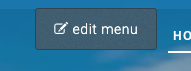
Then, click the large plus sign to the lower right. You will be prompted for a Title, Type, and Page. For the Title, enter the name of the page you would like to create.
For the Type, choose “New Page.”
Then click “Save Item.”
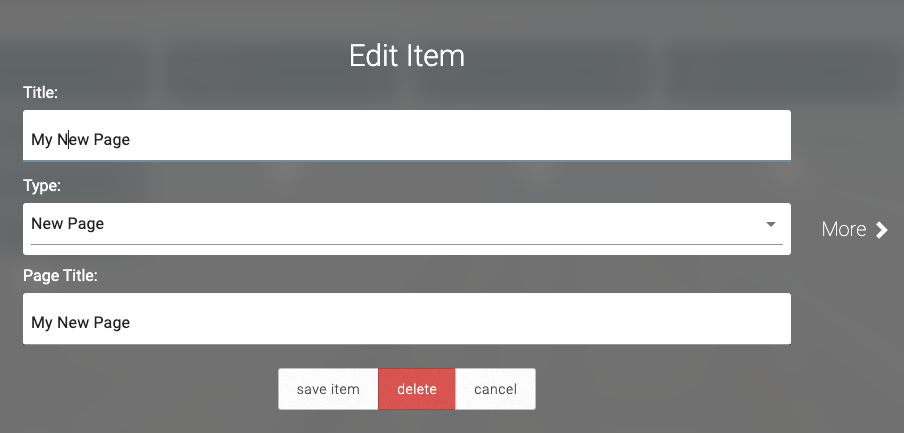
You will see your new page reflected on the menu builder. Do this as many times as you’d like.
You can also use the small plus icon beneath any of the menu items. This will turn that menu item into a non-linkable header, and allow for other items underneath it in a drop-down menu.
When finished, click “Save Menu.” Your menu will be saved and your new web pages will be created.
Creating Pages using the New Page option
To create pages one-at-a-time, click “New Page” to the upper left of the menu. You will be offered several different pre-built types of pages that you can build. The most basic and recommended type is Basic Pages > Blank Page with Small Header. This should be suitable for most of your pages. Select this option.
Title your page and save it.
As opposed to the top method, this does NOT add a menu link to your new page. You can do so by hovering over the top menu, clicking Edit Menu, then choosing the plus button to the lower-right of the page. Title your menu link and choose “Existing Page” from the middle box, then begin typing the name of your page in the bottom box. Choose your new page to link to and save the menu item, then save the menu.