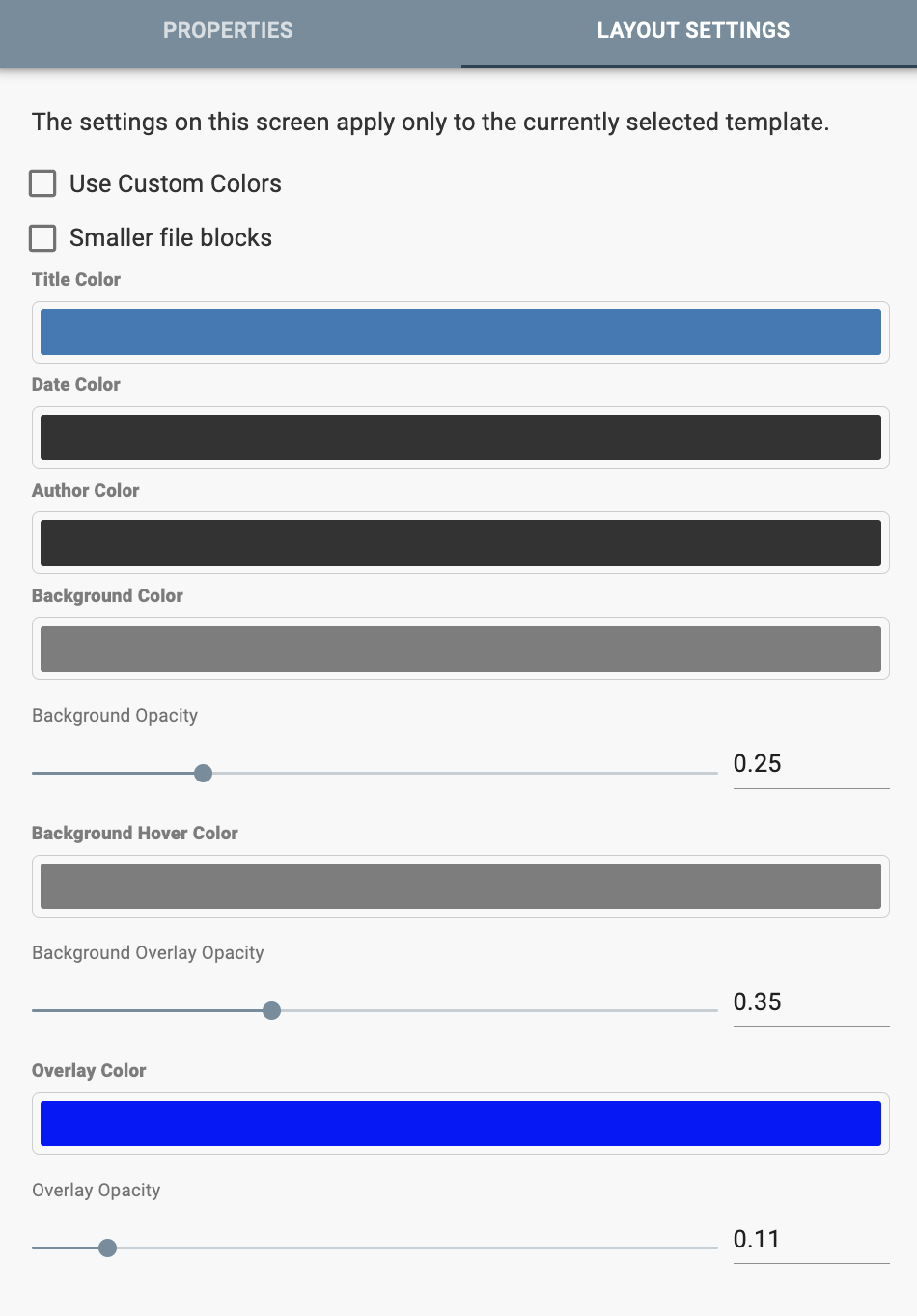Media Sermon Library
There are seven kinds of Media Libraries
- Block and Small Block Layout
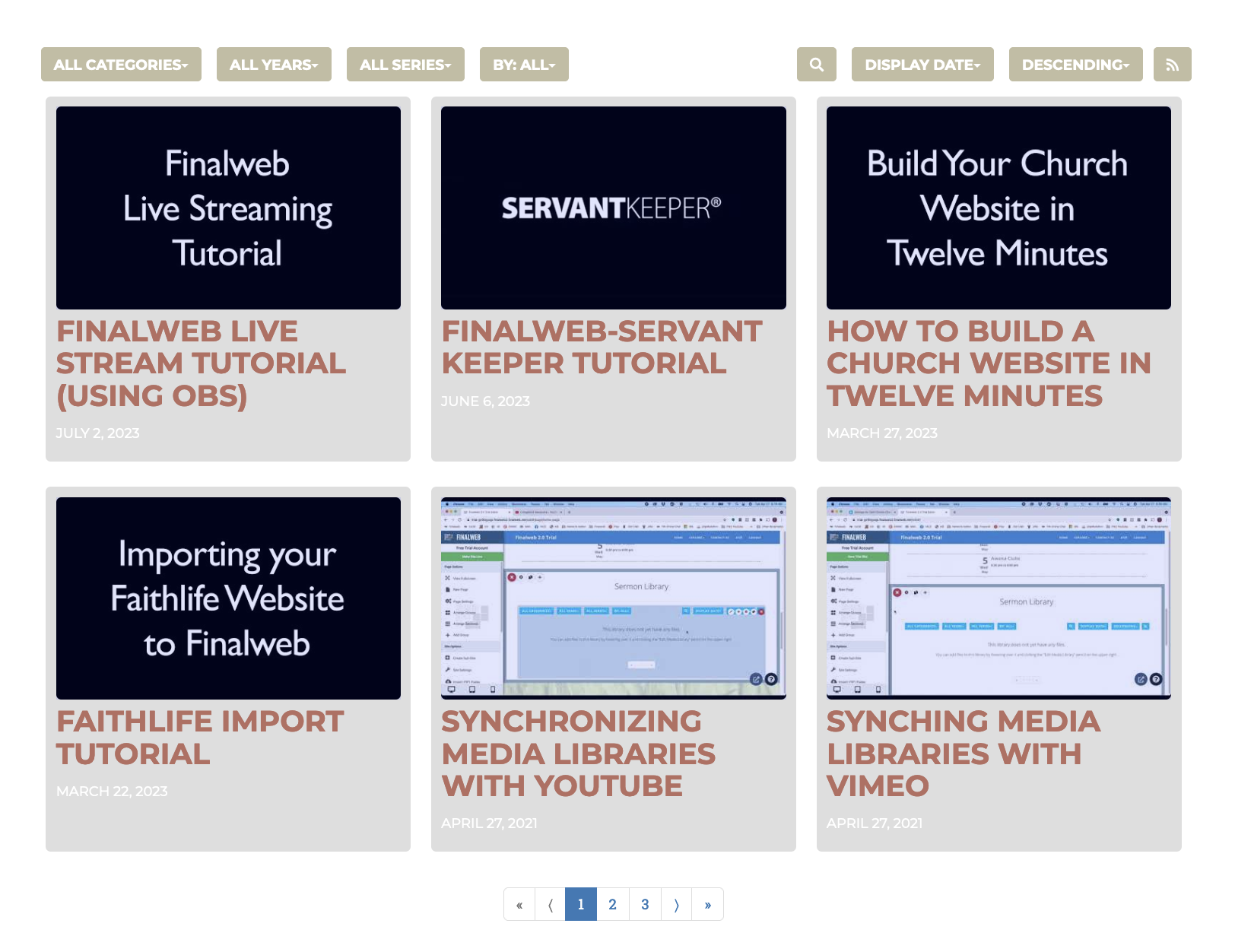
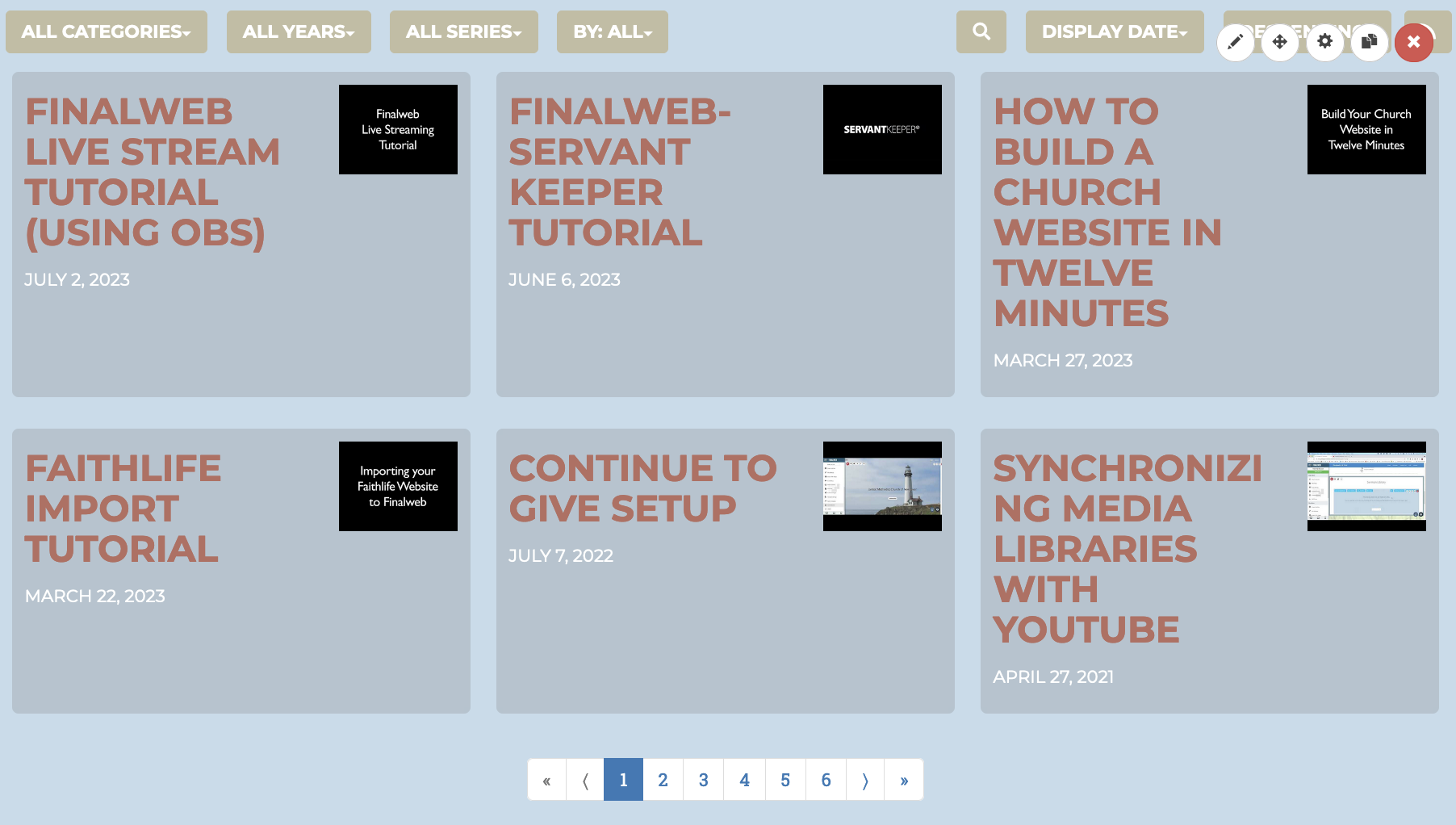
-
List Layout
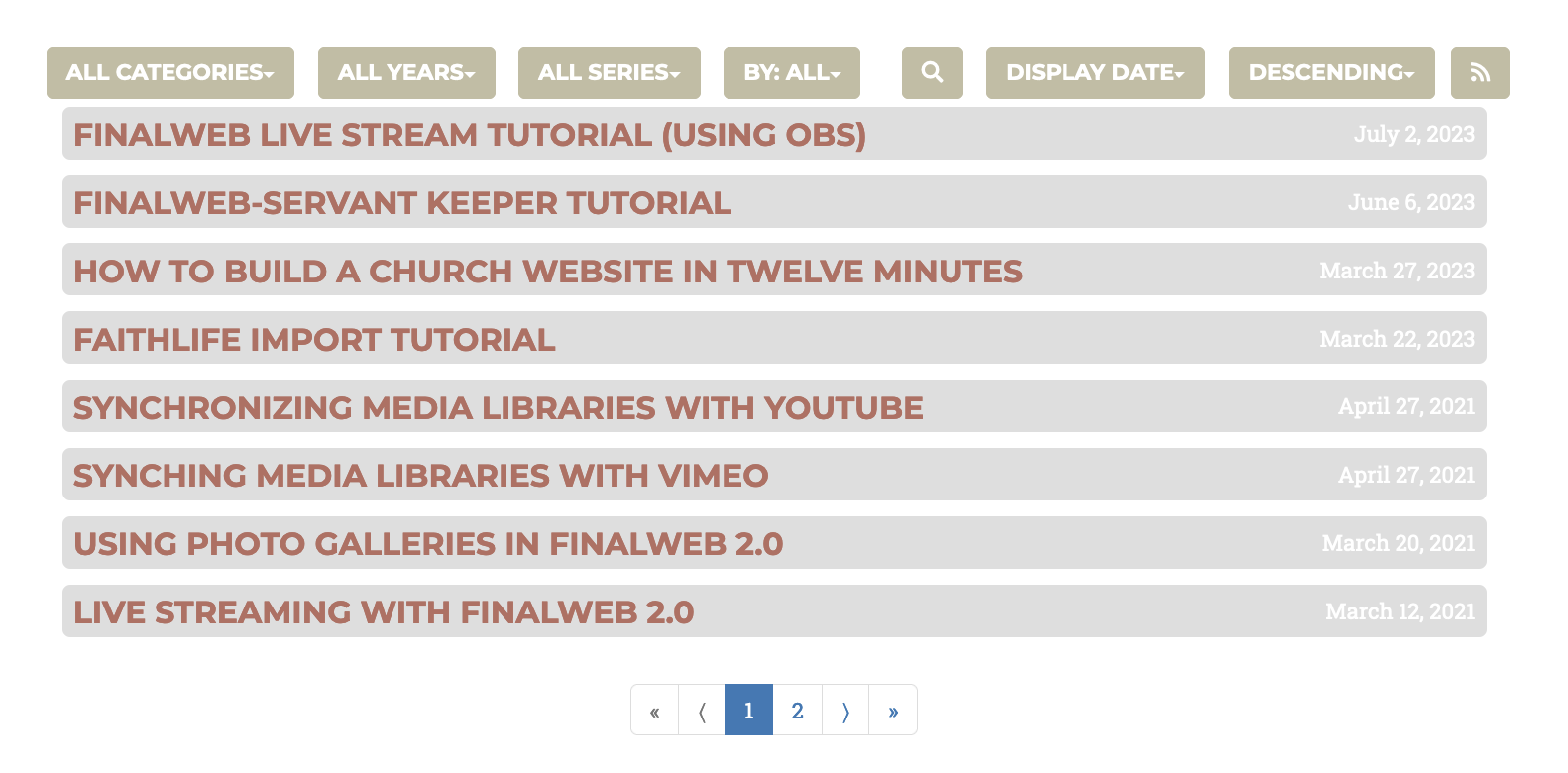
-
Series Layout
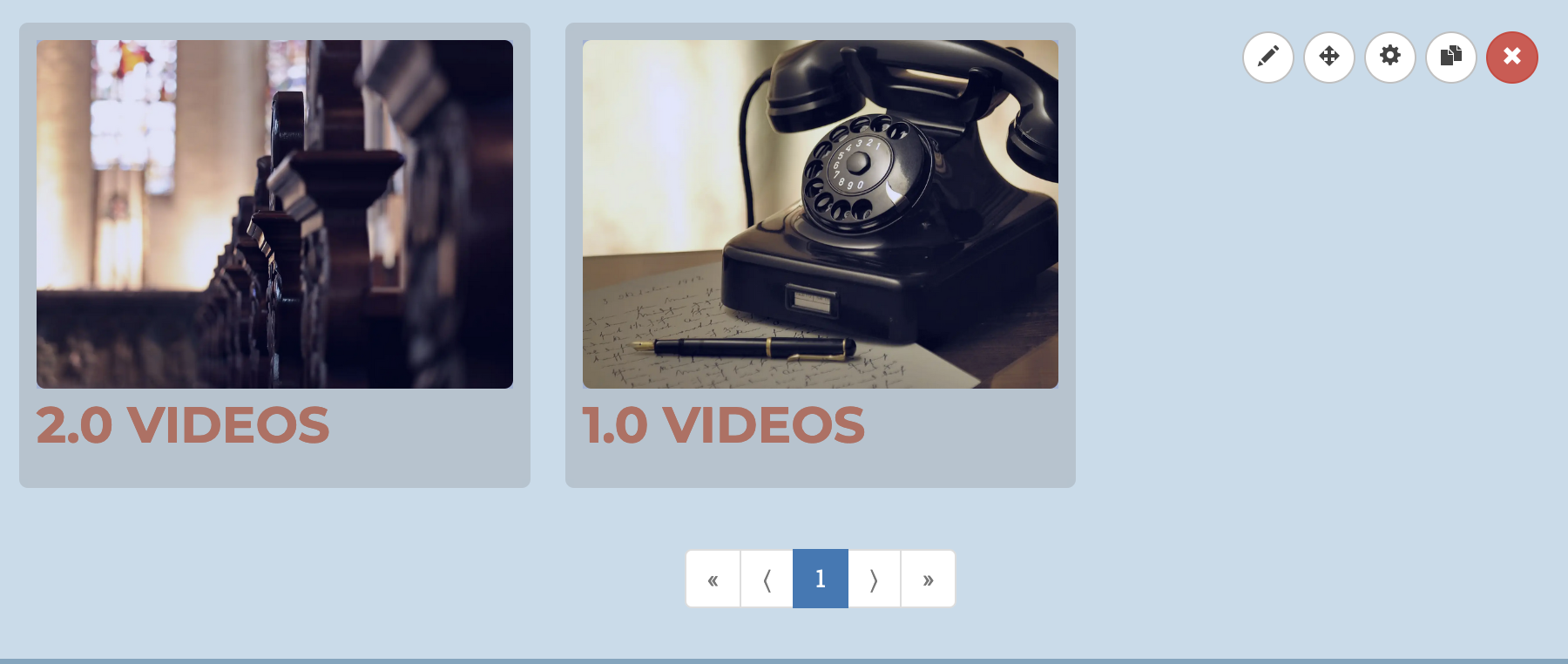
-
Horizantal Layout
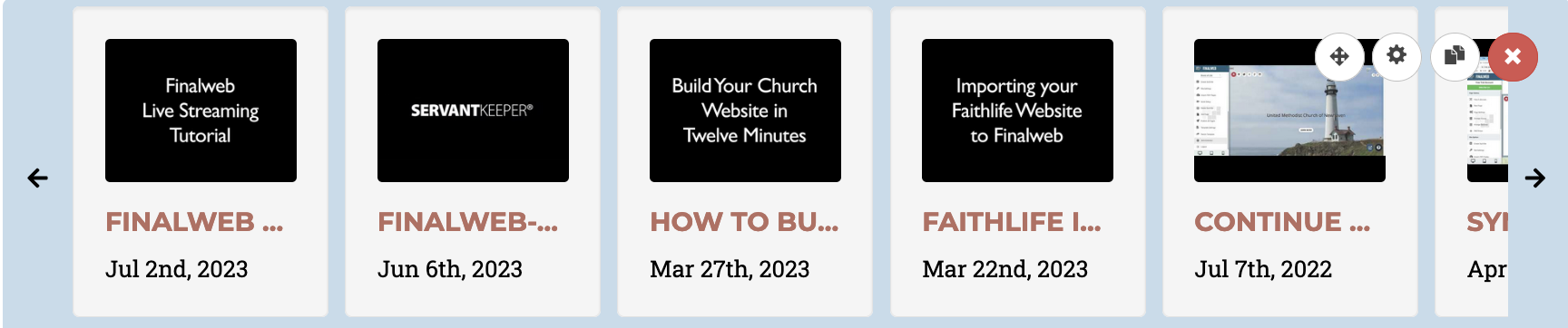
-
Player Layout
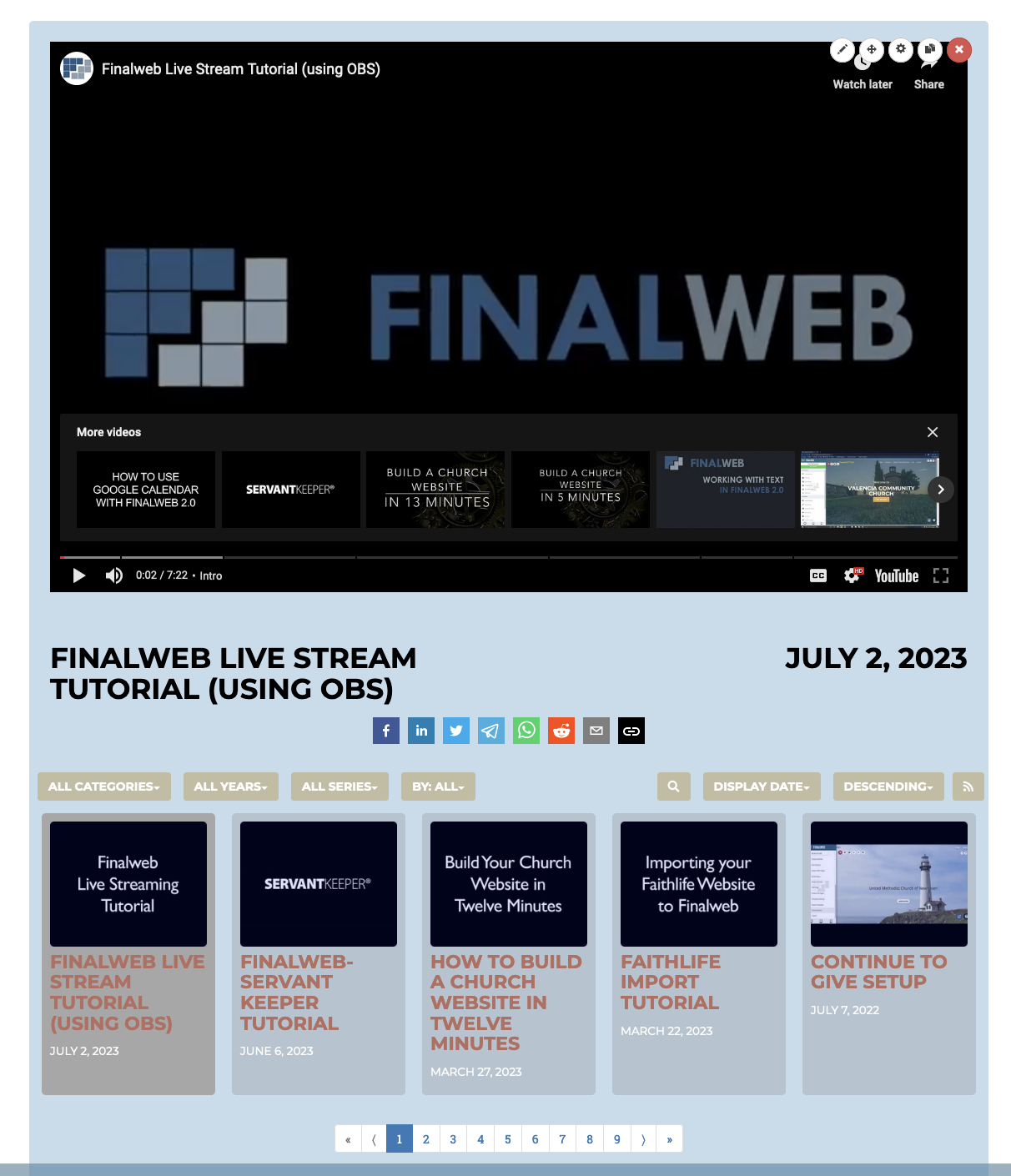
-
Carousel Layout
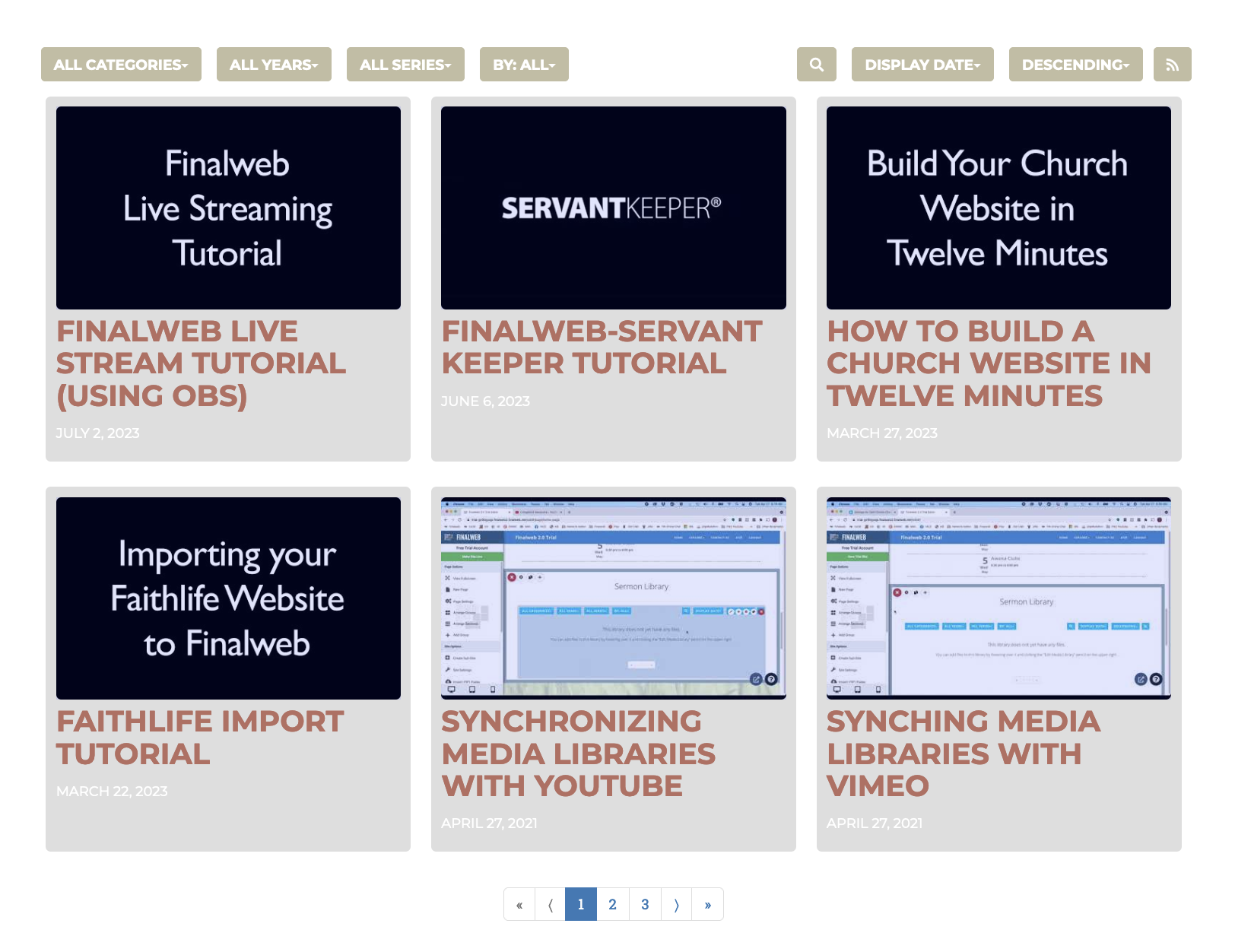
Edit Media Library
To edit the contents of the library, click the pencil icon at the top right of the Media Library that says “Edit Media Library.” Here you can edit the contents of individual videos / files and the library as a whole.
You can add files to the Media Library at the bottom left of the screen, either individually or in a batch, or from a CSV file.
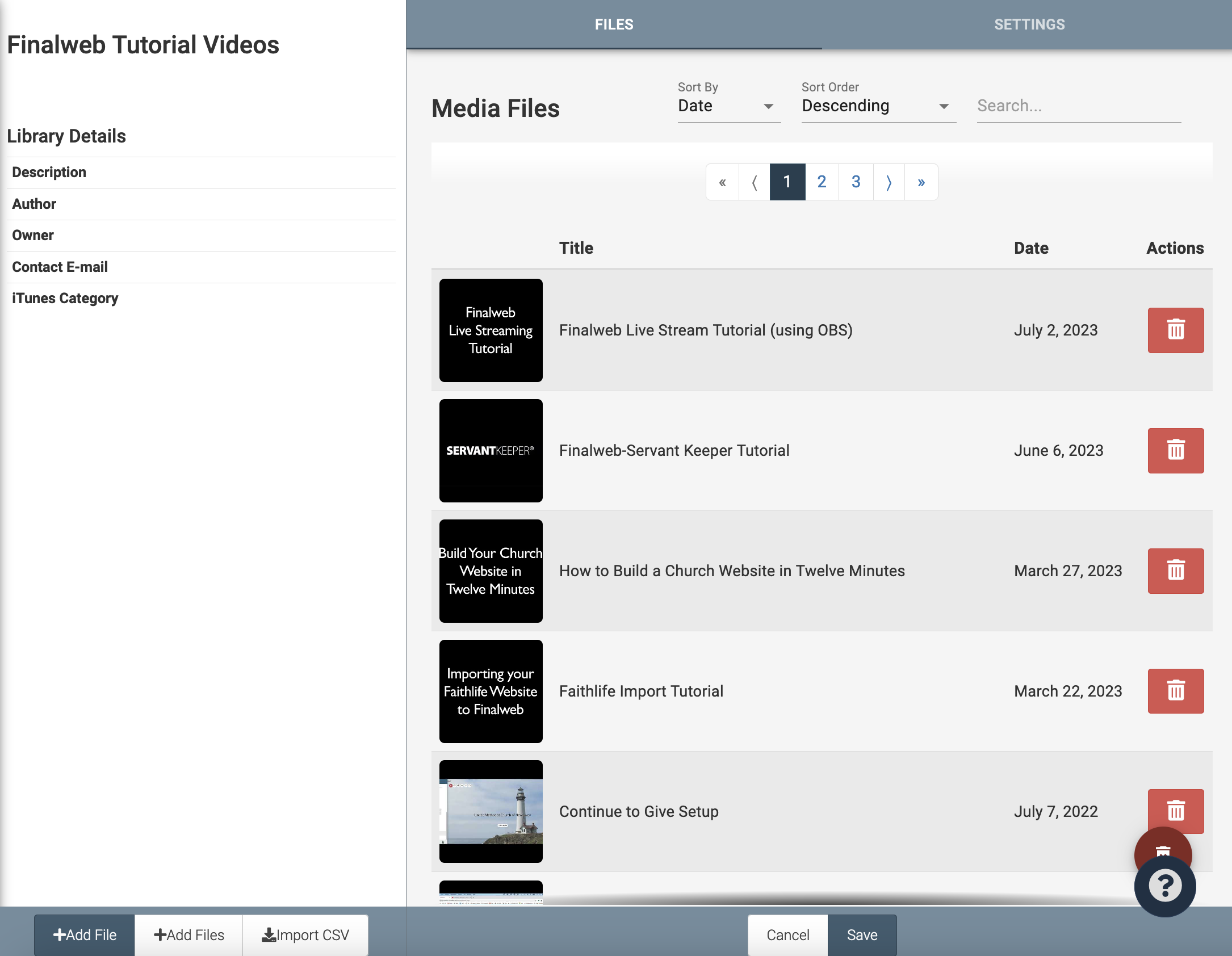
After adding a file, you will be directed to the File Editor. You can reach the File Editor by clicking on a file in the Edit Media Library Menu. On the left side of the screen, you can manage categories, tags, and series that the file can be searched by. As well, you can here download the file or get a shareable link for others to download the file. On the right side of the screen, you can manage, the File title, subtitle, description, date, author, file visibility, and other information about the file. Make sure you click save after editing a file!
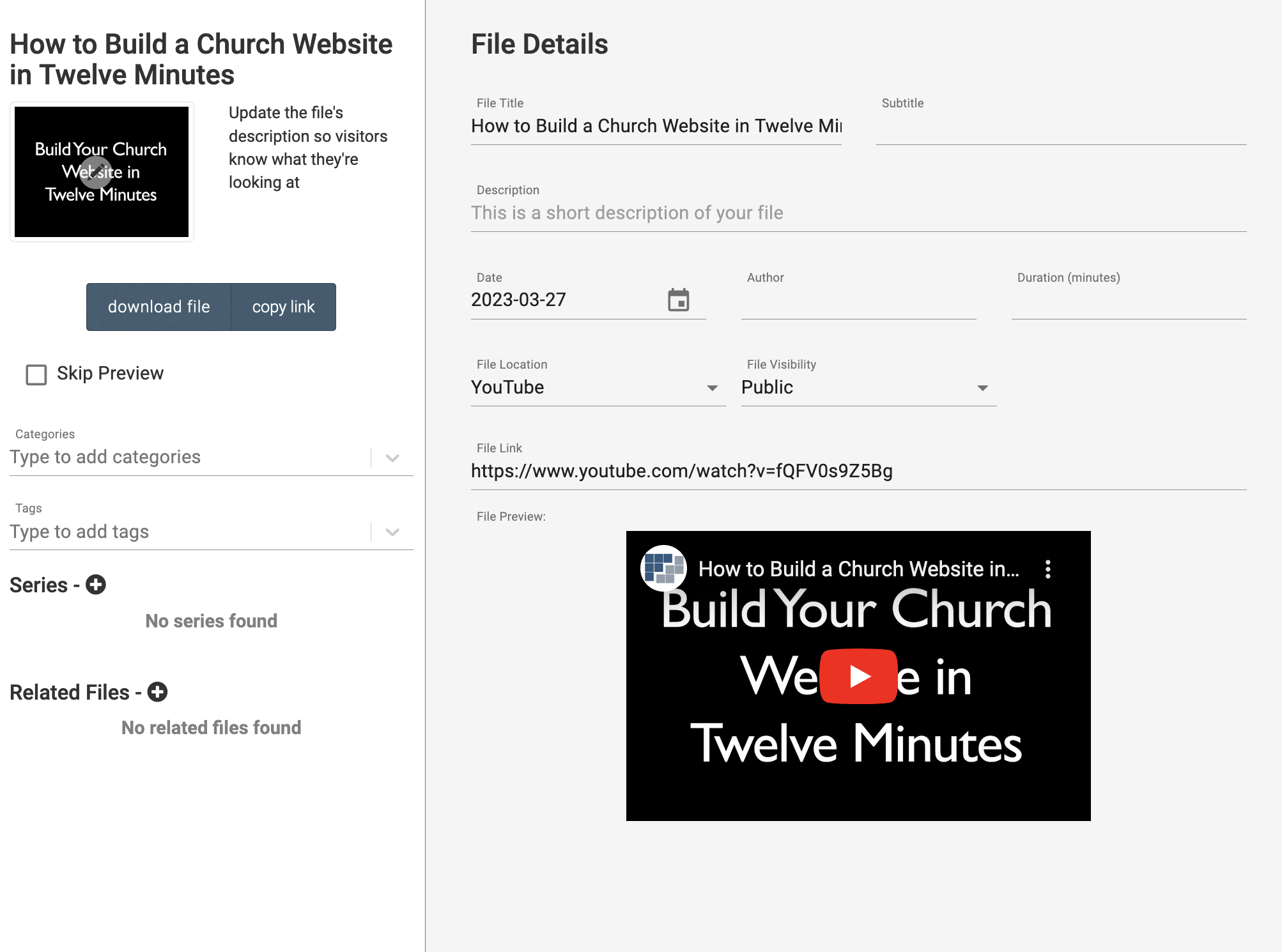
Returning to the Edit Media Library screen, there is a “Settings” tab at the upper right. Here you can manage information related to the library. It is here where you can sync an existing Media Library to another video or streaming provider, such as a YouTube channel or playlist, Faithlife TV, RSS Feed, Apple Podcast, and Google Podcasts. If you submit an RSS feed to Google or Apple, inserting the URLs makes it easier for users to access and subscribe to the particular podcast. The URL links displays the icons at the top of the Media Library.
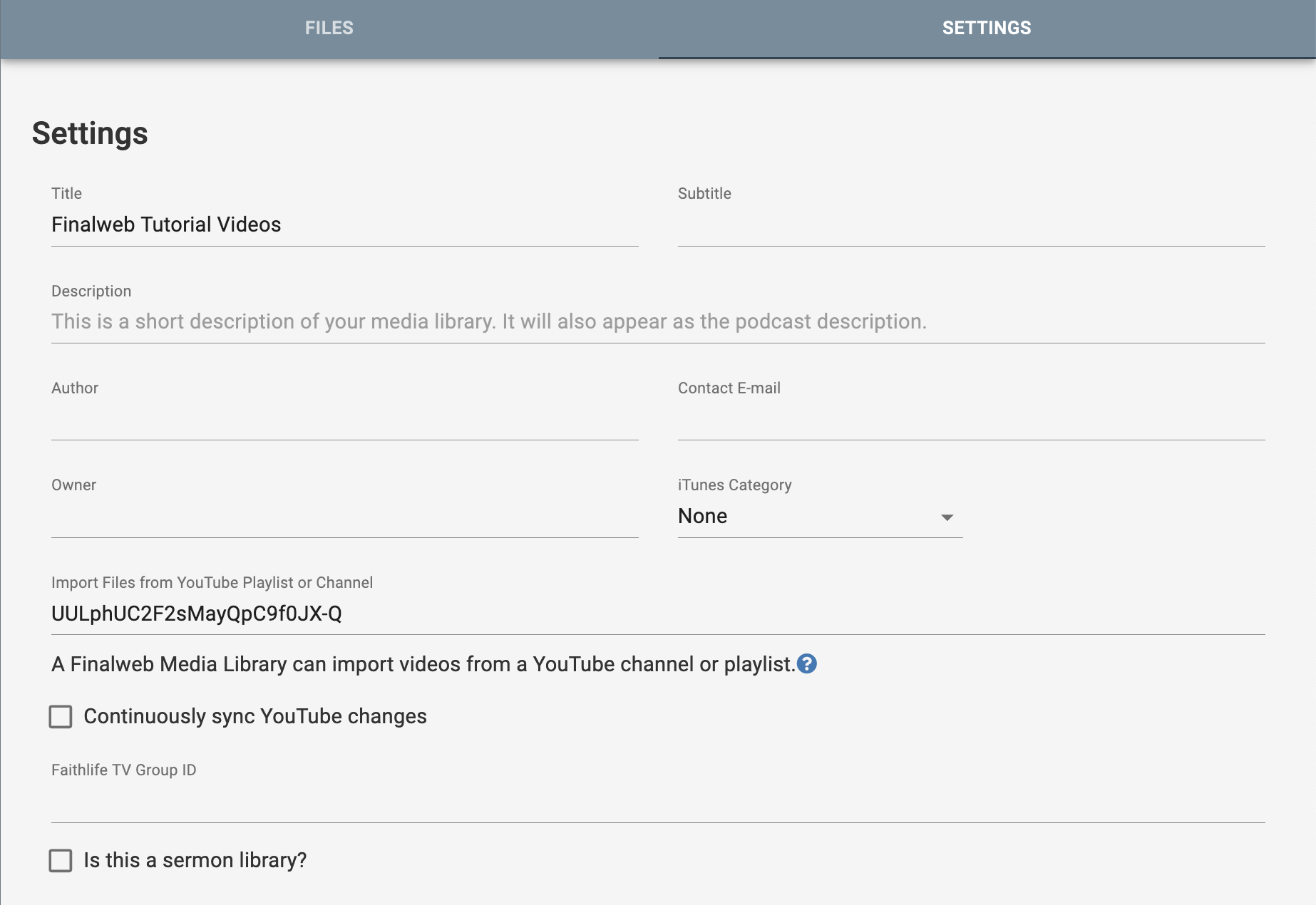
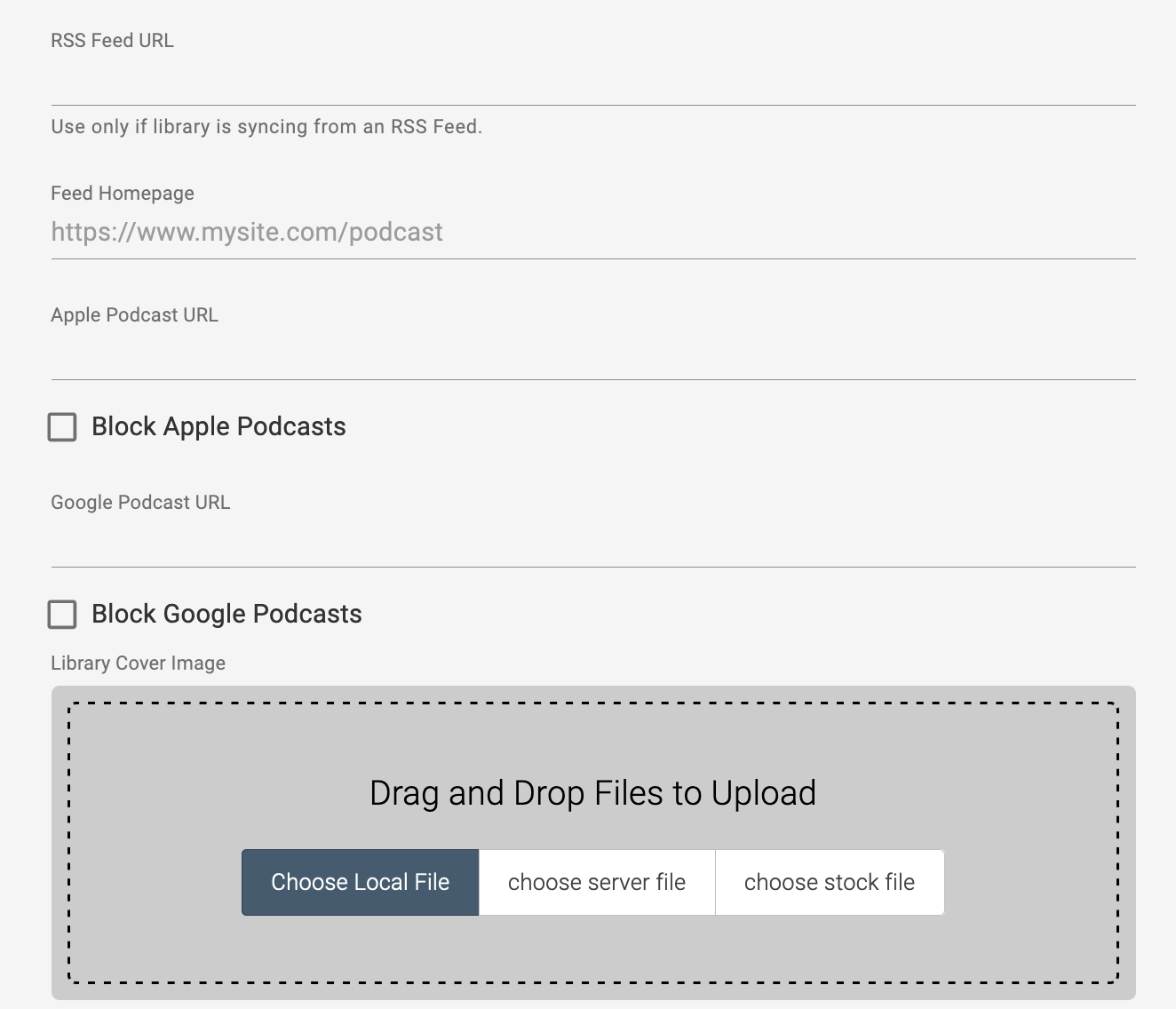
Section Properties
The second control area is the familiar gear icon labeled “Section Properties,” located when looking at a Media Library on a webpage.The opening page is the Properties tab. At the top, you can specify the site and particular Media Library. The rest of the page provides a series options on how the Media Library appears on a webpage, what items are displayed first and their organization, and how many items on a page and pages listed at the bottom of the library.
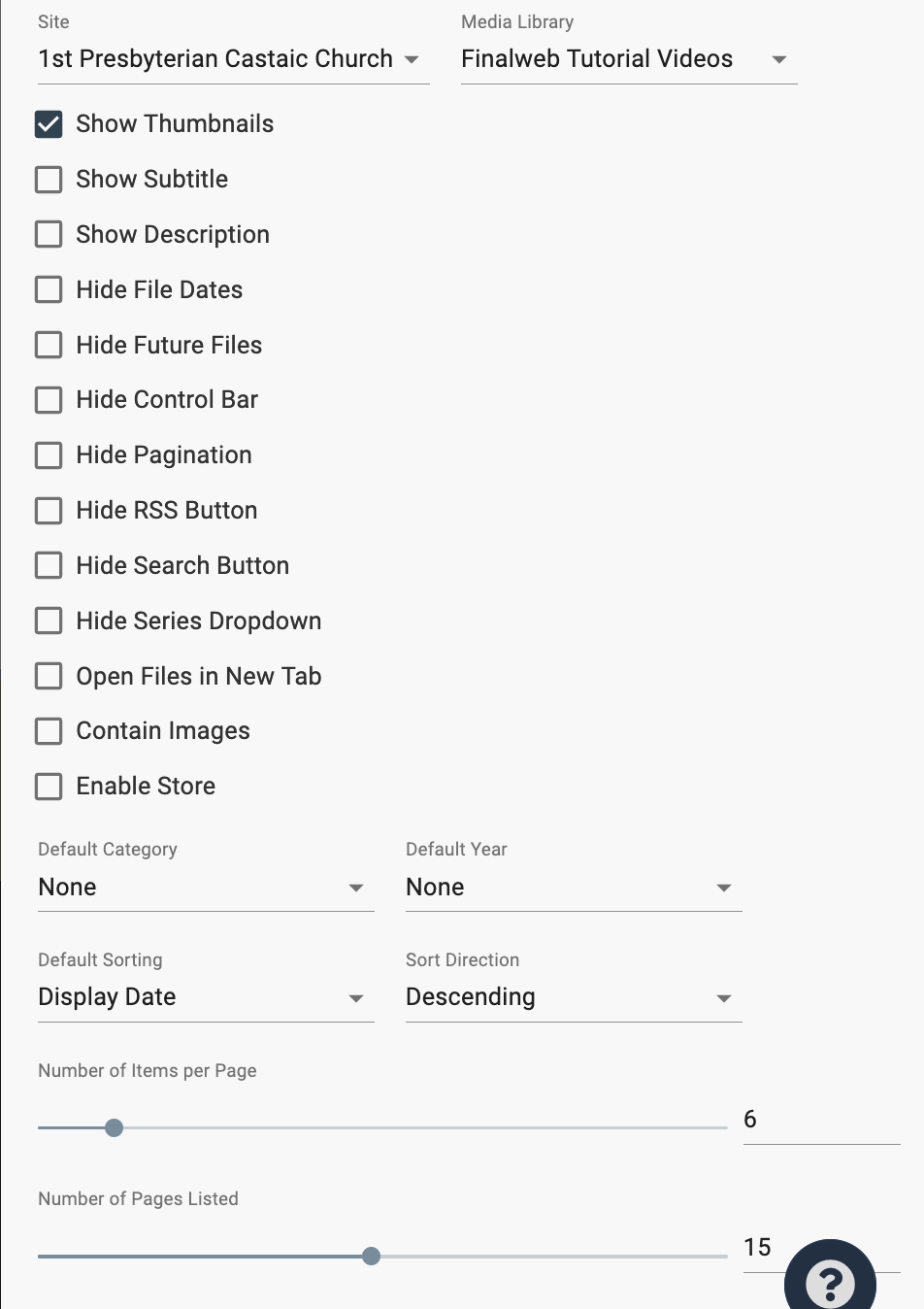
On the Layout Settings Tab, you can select ‘Custom Colors’ to use different colors than those provided from the Template Settings. There are custom title, date, author, background and background hover, and overlay colors.