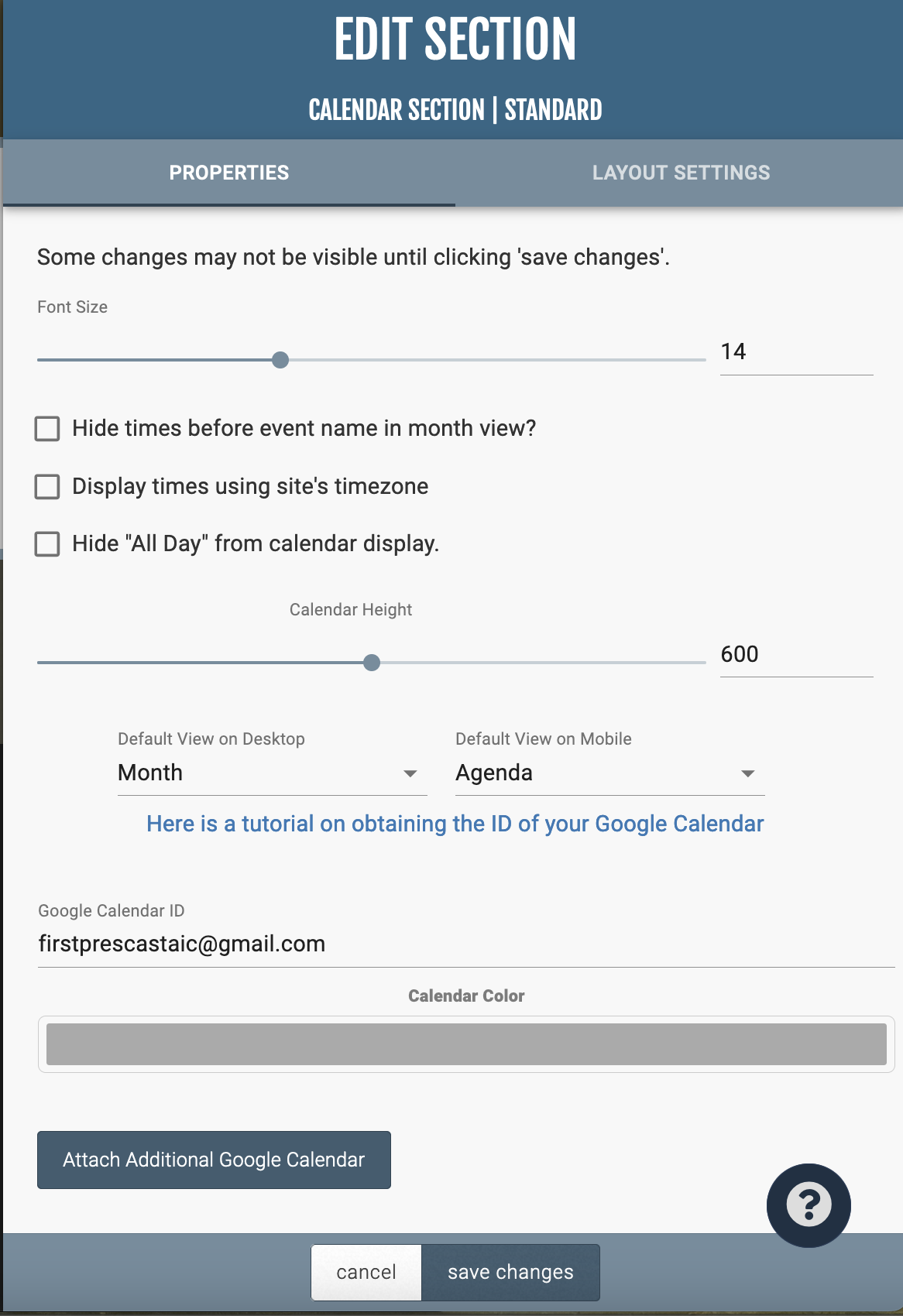Calendar
This section adds a month-view calendar that is connected to an existing Google Calendar.
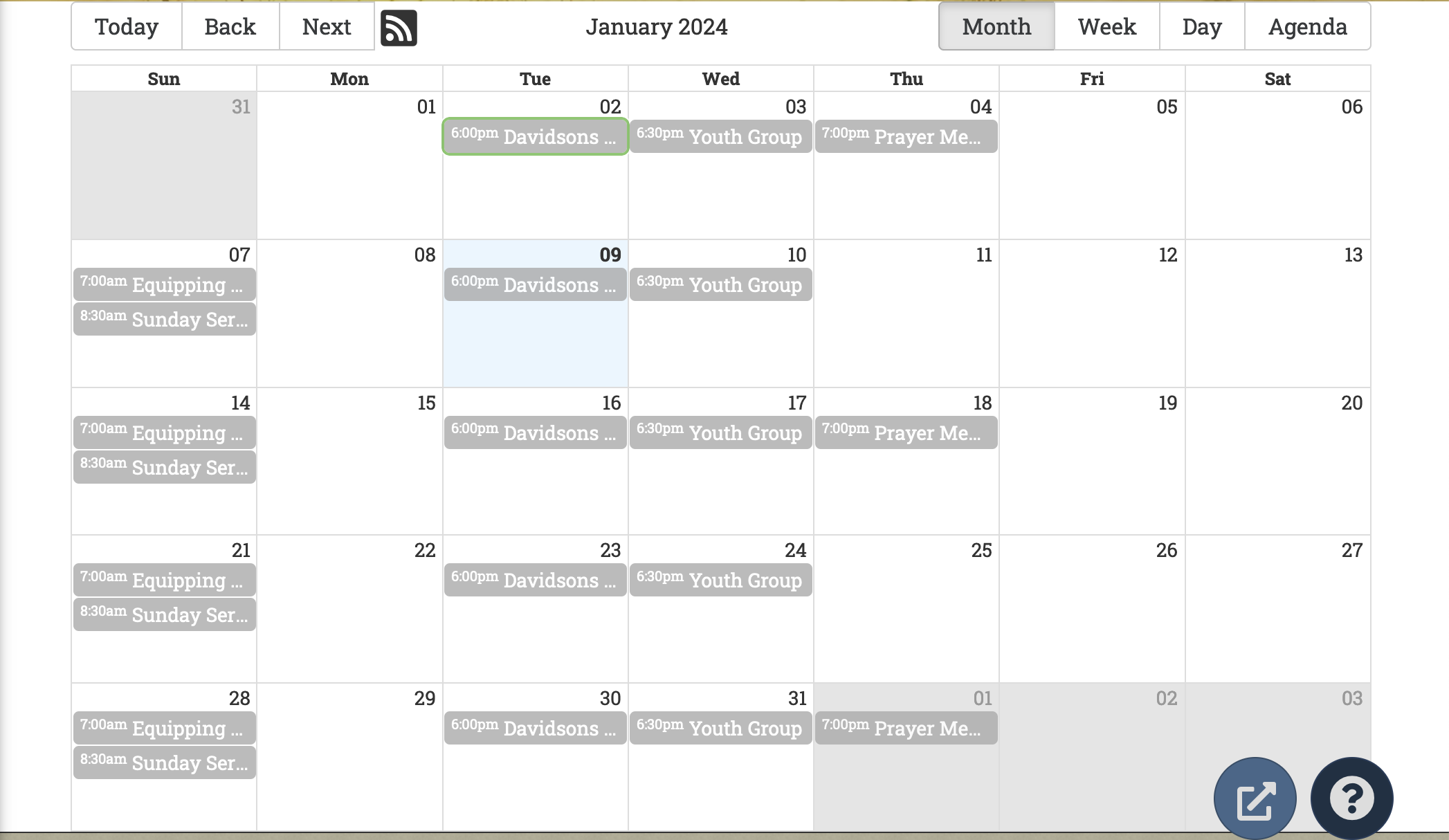
When you add the Calendar section, you will be prompted to enter your google Calendar ID. To obtain your Calendar ID, do the following:
- Go to google.com/calendar. You will need to either sign into an existing google account or create a new one.
- To share the calendar, navigate to the gear icon in the top right corner and then click Settings.
- On the left, select the calendar you would like to sync to your website.
- Once you have selected the calendar, make the checkbox labeled “Make available to public” is marked and that the dropdown to the right shows “See all event details.”
- Next, scroll down to the Integrate Calendar section and locate your Calendar ID, highlight it and copy it.
Return to the Calendar section, and enter the Calendar ID.
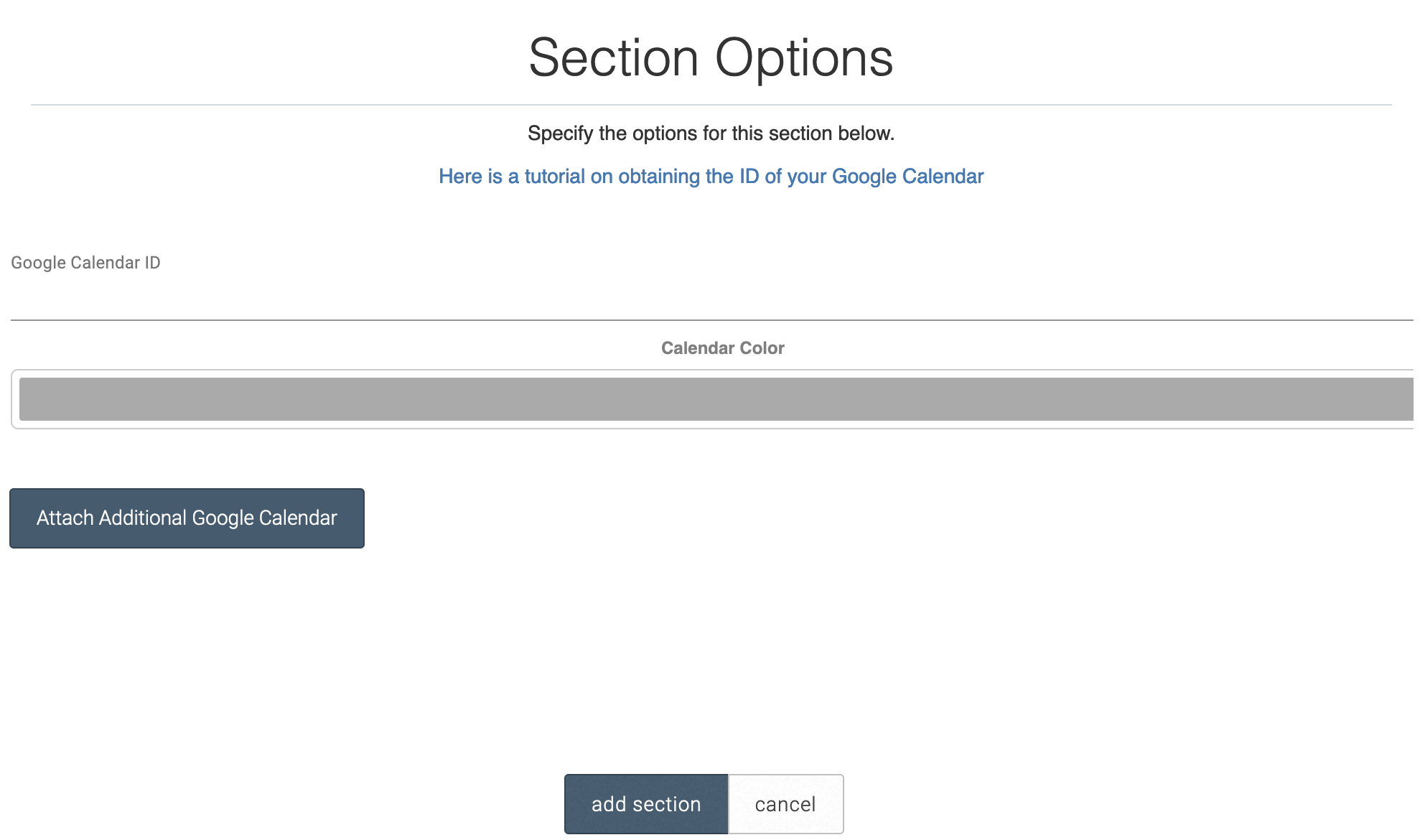
In “Section Properties,” you can manage the font size and timing options for events. You can as well change the color options of the calendar and add calendars to be overlayed over each other.